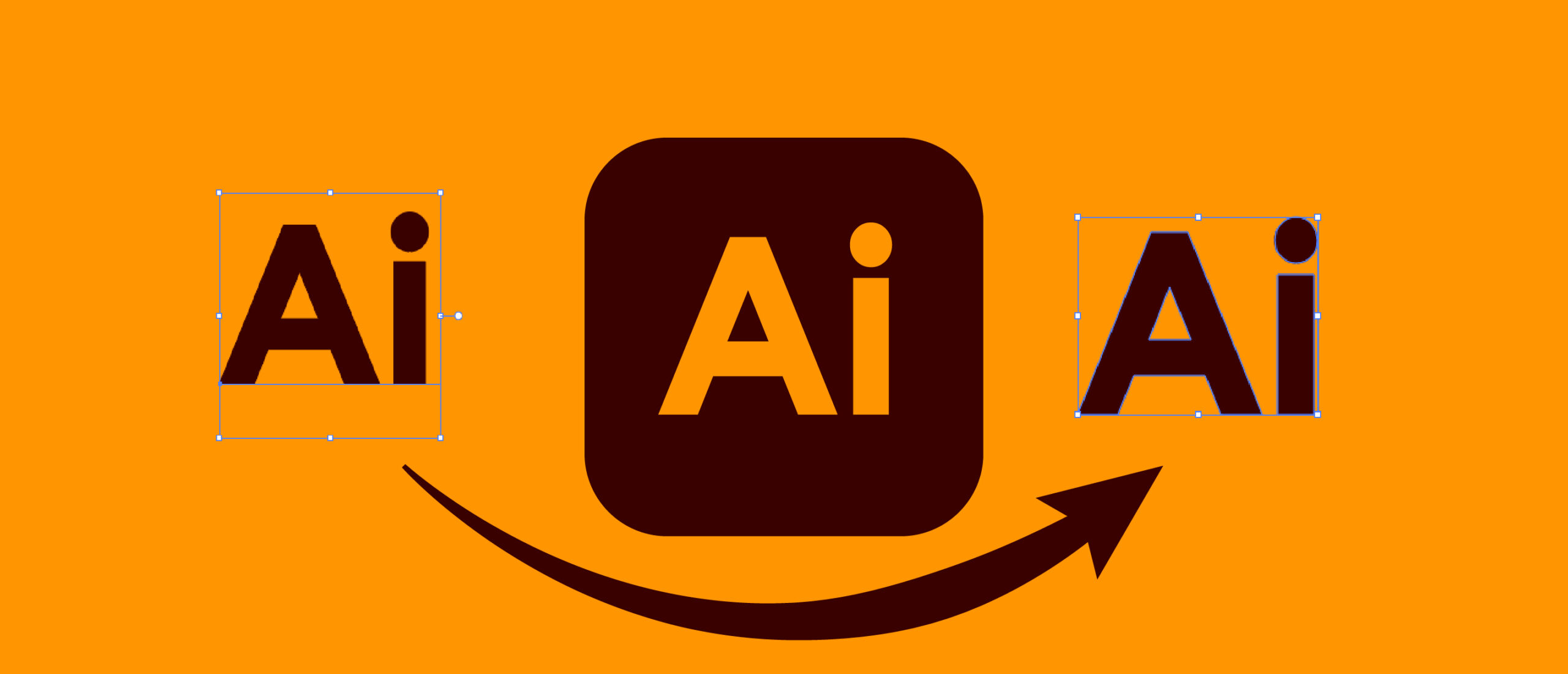Creating outlines for objects in Adobe Illustrator is a crucial step for graphic designers, especially when sharing files. Outlining ensures that your design retains its intended appearance, regardless of where or how it’s opened. This is because the specific fonts used in the design may not be present on another system, leading to font substitution and misalignment issues.
Why Outlining is Essential: Outlining your design converts text into vector shapes, which eliminates the dependency on font files. This makes your design universally accessible and maintains its integrity across different systems and software versions.
Steps to Outline Your Design in Illustrator:
- Select the text or object you want to outline.
- Navigate to Object > Expand Appearance.
- Check the boxes for Object and Fill options.
- Press Enter. Your text is now a vector shape.
Shortcut for Outlining Text: For a quicker method, simply press Ctrl + Shift + O (Cmd + Shift + O on Mac), and your text will be outlined instantly.
Important Consideration: Remember, once you outline text, it is no longer editable as text. So, make sure your wording is final before converting it to outlines.
By following these steps, you can share your Illustrator designs confidently, knowing they will appear as intended, without any font or alignment issues. Always outline your design before sharing to ensure compatibility and to avoid unnecessary revisions.
Arman
ABOUT ME !!
Arman
I Am very creative designer for each of your projects and brands. We make your design with new and simple ideas and outstanding performance.